Alignment in Tables
Details
This is common-sense advice:
- Text is easiest to read left-aligned.
- Numbers are easier to compare if the decimals match up.
- Column headings should be aligned with the content to ensure it’s clear which heading goes with which column.
- Round to the smallest number of significant figures needed for the reader to understand the data. As a rule of thumb, round to 1 or 2 decimal places.
This example shows the difference in readability between center alignment, and more optimal alignment and rounding (data source):
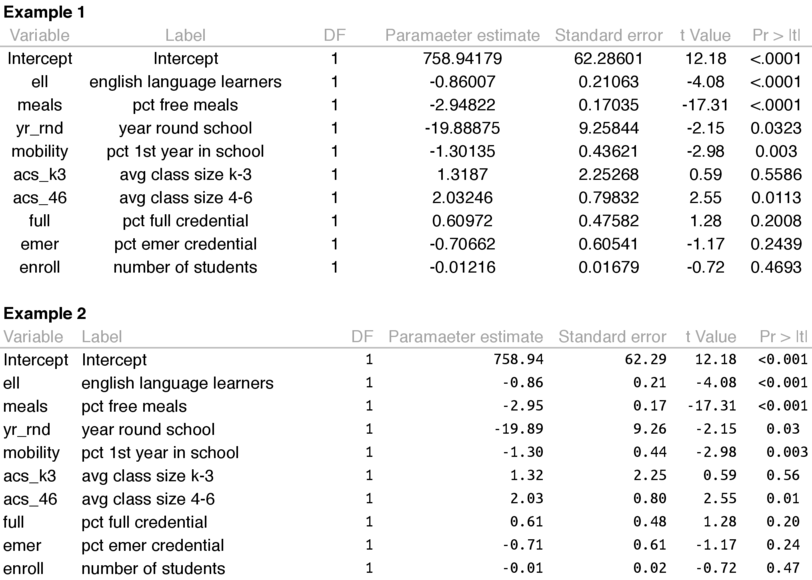
Note that Example 2 also switched to a fixed-width font for displaying numbers in order to get the decimals to line up. This is the only way to achieve this effect in Excel while also discarding unnecessary right-hand zeros (e.g. 0.02 rather than 0.020).
If you can’t choose a fixed width font, most number columns will be fine. A common exception are p values, where the ideal formatting is three significant figures (rounded to 100ths) except for values between 0.001 and 0.01, which should have four significant figures. This can be achieved with the following formula (assume A1 is the cell with the p value):
=TEXT(ROUND(A1, IF(A1<0.01, 3, 2)),"0.00?")